於 Linux 分類下的文章
更新日期: 2012.11.26
此篇文章已不更新
最新內容更新請參考此篇
[Nginx yum 安裝教學-完整版 (Nginx1.2.5+PHP5.4.9+MySQL5.5.28)]
Nginx介紹
nginx(發音同engine x)是一款由俄羅斯程式設計師Igor Sysoev所開發輕量級的網頁伺服器、反向代理伺服器以及電子郵件(IMAP/POP3)代理伺服器。起初是供俄國大型的入口網站及搜尋引擎Rambler(俄語:Рамблер)使用。此軟體BSD-like協議下發行,可以在UNIX、GNU/Linux、BSD、Mac OS X、Solaris,以及Microsoft Windows等作業系統中執行。
安裝環境 :
Centos 5.6
Nginx
PHP
MySQL
安裝步驟 :
添加安裝源:
| [root@localhost ~]# vi /etc/yum.repos.d/alt.ru.repo
[CentALT] name=CentALT Packages for Enterprise Linux 5 – $basearch baseurl=http://centos.alt.ru/repository/centos/5/$basearch/ enabled=1 gpgcheck=0 |
啟用EPEL
| i386
[root@localhost ~]# rpm -Uvh http://download.fedora.redhat.com/pub/epel/5/i386/epel-release-5-4.noarch.rpm x86_64 [root@localhost ~]# rpm -Uvh http://download.fedora.redhat.com/pub/epel/5/x86_64/epel-release-5-4.noarch.rpm |
輸入KEY
| [root@localhost ~]# rpm –import /etc/pki/rpm-gpg/RPM-GPG-KEY-EPEL |
錯誤訊息:
can't connect to local mysql server through socket 'tmp/mysql.sock'(2) ' /var/lib/mysql/mysql.sock'
方法一 :
mysql.sock突然不見算是很常見的問題,如果是在第一次安裝就出現此問題的話,那就只需要找出mysql.sock'所存放的位置。
通常都會放在 /var/lib/mysql/ ,如果在這邊沒看到的話,那就請用Find來全部找尋。
|
[root@localhost ~]# find / -name mysql.sock #找到之後,再下 [root@localhost ~]# mysqladmin -S /找到路徑/mysql.sock -u root {參數} |
如果是突然不見的話,請把資料庫停掉在重啟就可以了。
|
[root@localhost ~]# /etc/init.d/mysqld start #開啟 [root@localhost ~]# /etc/init.d/mysqld stop #關閉 [root@localhost ~]# /etc/init.d/mysqld restart #重啟 |
更新日期: 2012.11.29
此篇文章已不更新
最新內容更新請參考此篇
[Nginx 安裝教學(Nginx1.2.5+PHP5.3.19+MySQL5.5.27)]
有關Nginx的相關說明,在這邊就不再多說了。有興趣想了解的可以參考以下網址 :
http://wiki.nginx.org/NginxChs
http://en.wikipedia.org/wiki/Nginx
主機環境 :
Centos 5.5
安裝項目 :
Nginx1.0.4
PHP5.3.6
MySQL5.5
操作步驟 :
一、更新所需的安裝包
| [root@localhost ~]# yum -y install gcc gcc-c++ autoconf libjpeg libjpeg-devel libpng libpng-devel freetype freetype-devel libxml2 libxml2-devel zlib zlib-devel glibc glibc-devel glib2 glib2-devel bzip2 bzip2-devel ncurses ncurses-devel curl curl-devel e2fsprogs e2fsprogs-devel krb5 krb5-devel libidn libidn-devel openssl openssl-devel openldap openldap-devel nss_ldap openldap-clients openldap-servers vsftpd patch zip
|
相信在安裝Nginx時,多少都會遇到一些錯誤訊息。而我自己也遇到一些問題。所以整理了以下常見的問題和解決的方式。希望對想安裝Nginx的人有些幫助。
問題一 :
在安裝好 php-fpm 服務,要啟動時出現下面的錯誤訊息。
[ERROR] fpm_unix_conf_wp(), line 124: please specify user and group other than root, pool 'default'
解決方法 :
請修改 php-fpm.conf,找到以下幾行。請把紅色的注解移除。
|
Unix user of processes <!-- <value name="user">www</value> --> Unix group of processes <!-- <value name="group">www</value> --> |
修改為下列樣子
|
Unix user of processes <value name="user">www</value> Unix group of processes <value name="group">www</value> |
修改完成,就可以直接重啟php-fpm服務。
相信在使用cacti上,不論主機的多寡。在某些時後還是會需要看到總流量。因此今天就來說明一下怎麼在cacti上把好幾台的流量數據整合起來。以提高管理者在管理時的效率。
1. 建立CDEFs
首先來說明一下什麼是CDEFs :
CDEFs 就是應用數學涵數數據來做圖形化的輸出,這個概念是來自於RRDtool。
【console】→【Graph Management】→【CDEFs】
點選CDEFs之後,再右邊會有一個Add也請點選後新增
Name的部份可自行輸入所需要或好記的名字。確定後點選create進入下一步
設定好Name後會看到下圖,還請CDEF Items 表格中點選Add,並且依序建立下方三個Items。
壓力測試
# /usr/bin/ab -c 10 -n 1000 http://localhost/
-c 10:代表同時有 10 個連線
-n 1000:代表連續測試 1000 次
其它 ab 指令的用法:
Usage: /usr/bin/ab [options] [http[s]://]hostname[:port]/path
Options are:
-n requests Number of requests to perform
-c concurrency Number of multiple requests to make
-t timelimit Seconds to max. wait for responses
-p postfile File containing data to POST
-T content-type Content-type header for POSTing
-v verbosity How much troubleshooting info to print
-w Print out results in HTML tables
-i Use HEAD instead of GET
-x attributes String to insert as table attributes
-y attributes String to insert as tr attributes
-z attributes String to insert as td or th attributes
-C attribute Add cookie, eg. 'Apache=1234. (repeatable)
-H attribute Add Arbitrary header line, eg. 'Accept-Encoding: gzip'
Inserted after all normal header lines. (repeatable)
-A attribute Add Basic WWW Authentication, the attributes
are a colon separated username and password.
-P attribute Add Basic Proxy Authentication, the attributes
are a colon separated username and password.
-X proxy:port Proxyserver and port number to use
-V Print version number and exit
-k Use HTTP KeepAlive feature
-d Do not show percentiles served table.
-S Do not show confidence estimators and warnings.
-g filename Output collected data to gnuplot format file.
-e filename Output CSV file with percentages served
-h Display usage information (this message)
-Z ciphersuite Specify SSL/TLS cipher suite (See openssl ciphers)
-f protocol Specify SSL/TLS protocol (SSL2, SSL3, TLS1, or ALL)
繼續閱讀 »
欄位 |
說明 |
| Server Version | Apache 伺服器的版本。 |
| Server Built | Apache 伺服器編譯安裝的時間。 |
| Current Time | 目前的系統時間。 |
| Restart Time | Apache 重新啟動的時間。 |
| Parent Server Generation | Apache 父程序 (parent process) 的世代編號,就是 httpd 接收到 SIGHUP 而重新啟動的次數。 |
| Server uptime | Apache 啟動後到現在經過的時間。 |
| Total accesses | 到目前為此 Apache 接收的連線數量及傳輸的資料量。 |
| CPU Usage | 目前 CPU 的使用情形。 |
| _SWSS…. | 所有 Apache process 目前的狀態。每一個字元表示一個程序,最多可以顯示 256 個程序的狀態。 |
| Scoreboard Key |
上述狀態的說明。以下為每一個字元符號所表示的意義:
|
| Srv | 本程序與其父程序的世代編號。 |
| PID | 本程序的 process id。 |
| Acc | 分別表示本次連線、本程序所處理的存取次數。 |
| M | 該程序目前的狀態。 |
| CPU | 該程序所耗用的 CPU 資源。 |
| SS | 距離上次處理要求的時間。 |
| Req | 最後一次處理要求所耗費的時間,以千分之一秒為單位。 |
| Conn | 本次連線所傳送的資料量。 |
| Child | 由該子程序所傳送的資料量。 |
| Slot | 由該 Slot 所傳送的資料量。 |
| Client | 客戶端的位址。 |
| VHost | 屬於哪一個虛擬主機或本主機的 IP。 |
| Request | 連線所提出的要求資訊。 |
刪除檔案指令:
find ./ -name "example?*" -exec rm -rf {} \; #找到該目錄下名稱為example的檔案並刪除
rm -f cat ../list.txt #從list.txt中把要刪除的檔案列表之後一次刪除
rm ./-* 若檔名有-必須要使用相對路徑
ls |grep -v unwant_del | xargs -i rm {} //五顆星指令
ls |grep -v unwant_del | xargs -i rm -rf ./{}


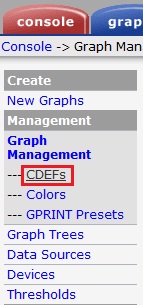









近期迴響