Alfresco介紹
Alfresco是一款開源的企業內容管理系統(ECM),為企業提供了日常的文檔管理、協同工作、工作記錄管理、知識管理、網絡內容管理、圖片管理等多種功能
功能說明 :
(一) 目前應用最廣泛的開源企業知識管理系統。
(二) 全部基於開源平台開發,極大降低企業部署成本。
(三) 擁有良好的用戶交互。
(四) 基於Alfresco平台企業可以構建多種知識管理應用。
(五) Alfresco提供了一套完整的權限管理體系
(1) Alfresco的對最低權限的定義過於寬鬆
(2) Alfresco對於工作流的支持不足夠強大
(3) Alfresco的後台功能有待深入開發
(4) Alfresco缺少個性的組件
詳細內容參考
系統環境
Centos 6.4-64bit
Alfresco 4.2.d
安裝方式
在版本上 有分為Alfresco Community (社區版)和Alfresco Enterprise Edition trial(企業試用版),在這邊我們使用社區版就可以
下載
使用官方的方式下載到的版本為 Alfresco 4.2.c
若想安裝 Alfresco 4.2.c 以下方式取得 (但此方式會依官方更新而版本有所更動),或直接使用本站的載點下載即可
官方下載方式說明
http://wiki.alfresco.com/wiki/Download_Alfresco_Community_Network
點選官網中的 : http://www.alfresco.com/products/community
會出現下圖,請在紅框內輸入MAIL
接下來會收到一封MAIL,MAIL內就會有各種系統下載的連結
由於我們要使用的為 Linux 所以點選Linux 下載即可
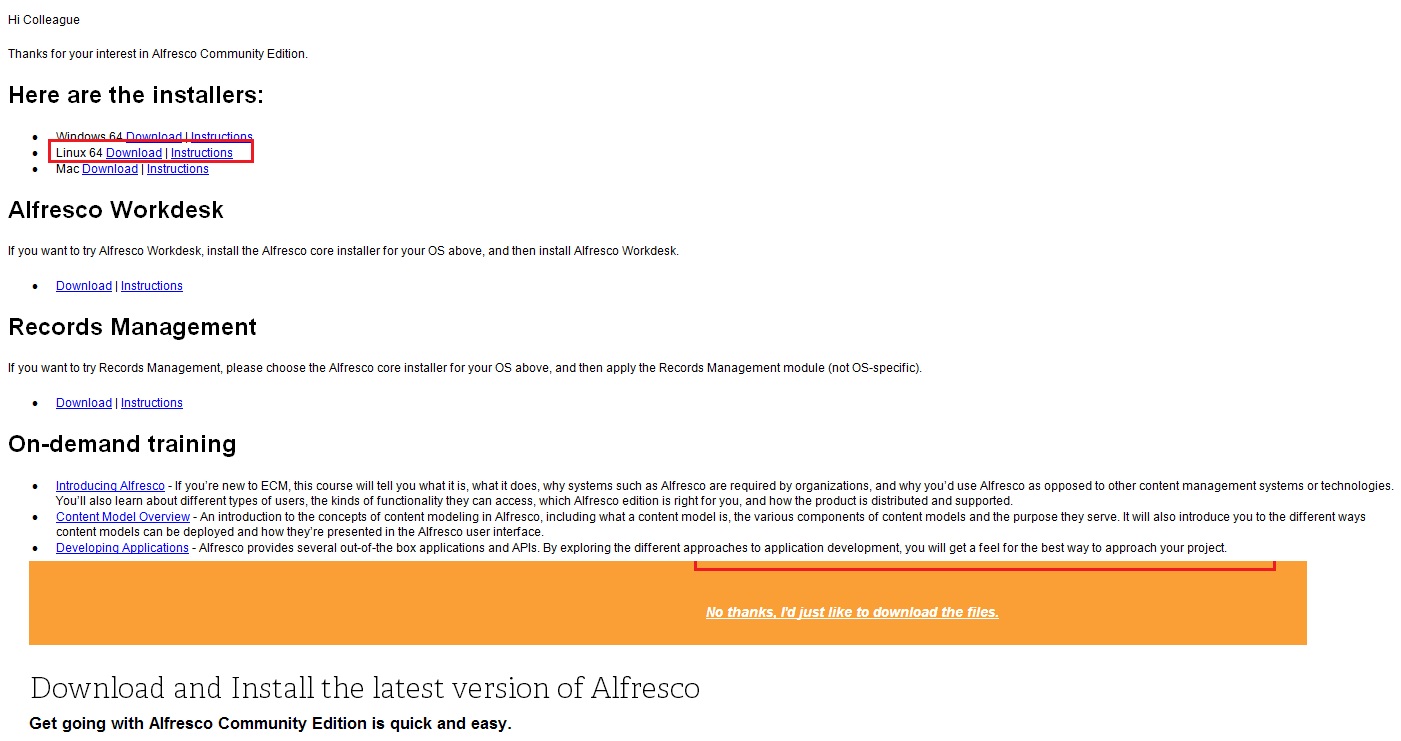
Alfresco
下載 Alfresco 4.2.d
|
1 2 3 |
[root@localhost ~]# cd /opt [root@localhost ~]# wget http://download.faq-book.com/file/Linux/Alfresco/alfresco-community-4.2.d/alfresco-community-4.2.d-installer-linux-x64.bin [root@localhost ~]# chmod +x alfresco-community-4.2.d-installer-linux-x64.bin |
安裝 Alfresco 4.2.d
在安裝過程中會有許多設定上的詢問,因此在這邊都列出來說明
選擇安裝語言
沒特殊需求的話使用預設 [1] English 就可以
|
1 2 3 4 5 6 7 8 9 10 11 12 13 14 |
[root@localhost ~]# ./alfresco-community-4.2.d-installer-linux-x64.bin Language Selection Please select the installation language [1] English - English [2] French - Français [3] Spanish - Español [4] Italian - Italiano [5] German - Deutsch [6] Japanese - 日本語 [7] Dutch - Nederlands [8] Russian - Русский [9] Simplified Chinese - 简体中文 Please choose an option [1] : |
提示
由於 Alfresco 的記憶體需要最少1G=1024MB,所以當提供的記憶體低於1G時就會出現此提示。按 Enter 繼續 (因使用虛擬機記憶體給的不多,所以才有此提示)
|
1 2 |
Warning: Alfresco recommends at least 1024MB of memory. 988MB detected. Press [Enter] to continue : |
選擇安裝類型
安裝類型分為
[1] Easy(簡易配置)
[2] Advanced(高級配置),
因教學說明所以選2
|
1 2 3 4 5 6 7 8 9 |
---------------------------------------------------------------------------- Welcome to the Alfresco Community Setup Wizard. ---------------------------------------------------------------------------- Installation Type [1] Easy - Installs servers with the default configuration [2] Advanced - Configures server ports and service properties.: Also choose optional components to install. Please choose an option [1] : 2 |
選擇要安裝的套件
如果你不想使用 PostgreSQL 而要使用MYSQL的話就選為 N ,並且自行安裝Mysql server
|
1 2 3 4 5 6 7 8 9 10 11 12 13 14 15 16 17 18 |
Select the components you want to install; clear the components you do not want to install. Click Next when you are ready to continue. Java [Y/n] :Y PostgreSQL [Y/n] :Y Alfresco : Y (Cannot be edited) SharePoint [Y/n] :Y Web Quick Start [y/N] : N Google Docs Integration [Y/n] :Y LibreOffice [Y/n] :Y Is the selection above correct? [Y/n]: Y |
設定安裝的路徑
在路徑的部份可修改也可直接使用預設,並不影響
|
1 2 3 4 5 |
Installation folder Please choose a folder to install Alfresco Community Select a folder [/opt/alfresco-4.2.d]:/opt/alfresco |
接下來這邊要注意一下,如果你不是安裝 PostgreSQL 的話,就會出現以下需要你自己修改的設定了。
不過如果你是安裝 PostgreSQL 可忽略此段設定
|
1 2 3 4 5 6 7 8 9 10 11 12 |
Database Configuration JDBC URL: [jdbc:postgresql://localhost/alfresco]: jdbc:mysql://localhost/alfresco?useUnicode=yes&characterEncoding=UTF-8 JDBC Driver: [org.postgresql.Driver]: org.gjt.mm.mysql.Driver Database name: [alfresco]: Username: []: alfresco Password: : Verify: : |
設定 Database Server 的端口
使用預設5432即可
|
1 2 3 4 5 |
Database Server Parameters Please enter the port of your database. Database Server port [5432]: |
設定 Tomcat的端口配置
Web Server domain: [127.0.0.1]: 這邊可依你的 Tomcat server在那一台來設定該台ip,若沒特別設應就使用本機就好
以下端口的部份,就請依各人需求設定。若沒特定就使用預設即可
Tomcat Server Port: [8080]:
Tomcat Shutdown Port: [8005]:
Tomcat SSL Port [8443]:
Tomcat AJP Port: [8009]:
|
1 2 3 4 5 6 7 8 9 10 11 12 13 |
Tomcat Port Configuration Please enter the Tomcat configuration parameters you wish to use. Web Server domain: [127.0.0.1]: Tomcat Server Port: [8080]: Tomcat Shutdown Port: [8005]: Tomcat SSL Port [8443]: Tomcat AJP Port: [8009]: |
Alfresco FTP的端口設定
基本上ftp端口使用21 port就可以
|
1 2 3 4 5 |
Alfresco FTP Port Please choose a port number to use for the integrated Alfresco FTP server. Port: [21]: |
Alfresco RMI 的端口設定
主要是用來遠端下command 在使用的
|
1 2 3 4 5 |
Alfresco RMI Port Please choose a port number for Alfresco to use to execute remote commands. Port: [50500]: |
設定管理者密碼(自行設定)
|
1 2 3 4 5 |
Alfresco RMI Port Please choose a port number for Alfresco to use to execute remote commands. Port: [50500]: |
Alfresco SharePoint的端口設定
使用預設即可
|
1 2 3 4 5 |
Alfresco SharePoint Port Please choose a port number for the SharePoint protocol. Port: [7070]: |
詢問是否要安裝 Alfresco Community 的服務
選Y
|
1 2 3 4 5 6 |
Install as a service You can optionally register Alfresco Community as a service. This way it will automatically be started every time the machine is started. Install Alfresco Community as a service? [Y/n]: Y |
LibreOffice Server的端口設定
使用預設即可
|
1 2 3 4 5 |
LibreOffice Server Port Please enter the port that the LibreOffice Server will listen to by default. LibreOffice Server port [8100]: |
安裝開始前最後詢問是否要開始安裝
選 Y 後開始安裝,下方會有安裝進度
|
1 2 3 4 5 6 7 8 9 10 |
Setup is now ready to begin installing Alfresco Community on your computer. Do you want to continue? [Y/n]: ---------------------------------------------------------------------------- Please wait while Setup installs Alfresco Community on your computer. Installing 0% ______________ 50% ______________ 100% ######## |
安裝完成,詢問是否要看相關文件
|
1 2 3 4 5 6 7 8 9 10 11 12 13 14 15 16 17 18 19 20 21 22 23 24 25 26 |
Setup has finished installing Alfresco Community on your computer. View Readme File [Y/n]: Y Launch Alfresco Community Share [Y/n]:Y README Alfresco Community 4.2 ====================== For Enterprise subscribers, refer to http://support.alfresco.com for release notes and detailed information on this release. For Community members, refer to the Alfresco wiki for more information on this release. Press [Enter] to continue :waiting for server to start.... done server started /opt/alfresco/postgresql/scripts/ctl.sh : postgresql started at port 5432 Using CATALINA_BASE: /opt/alfresco/tomcat Using CATALINA_HOME: /opt/alfresco/tomcat Using CATALINA_TMPDIR: /opt/alfresco/tomcat/temp Using JRE_HOME: /opt/alfresco/java Using CLASSPATH: /opt/alfresco/tomcat/bin/bootstrap.jar:/opt/alfresco/tomcat/bin/tomcat-juli.jar Using CATALINA_PID: /opt/alfresco/tomcat/temp/catalina.pid /opt/alfresco/tomcat/scripts/ctl.sh : tomcat started |
查看LOG的方式
|
1 2 |
[root@localhost ~]# tail -f /opt/alfresco/alfresco.log [root@localhost ~]# tail -f /opt/alfresco/tomcat/logs/catalina.out |
服務開啟、停止、重啟
|
1 2 3 |
[root@localhost ~]# /etc/init.d/alfresco start [root@localhost ~]# /etc/init.d/alfresco stop [root@localhost ~]# /etc/init.d/alfresco restart |
防火牆設定
如果只是測試用,可先將防火牆關閉。
若是之後正式要使用就需要在防火牆規則上加入有使用到的port和ip
網頁開啟方式
Alfresco explorer
http://domainIP:8080/share/page/
Alfresco share
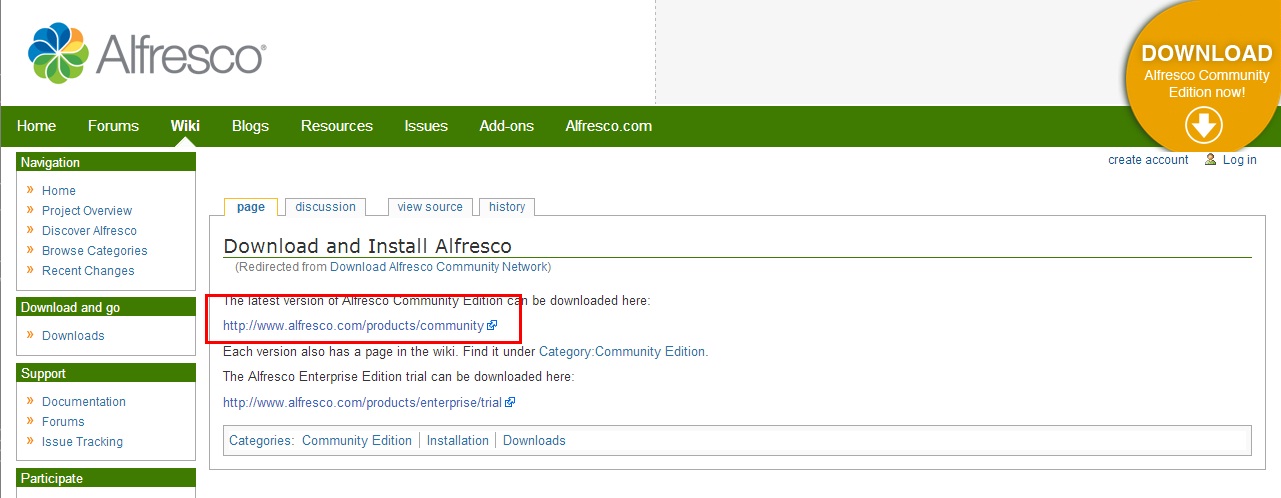
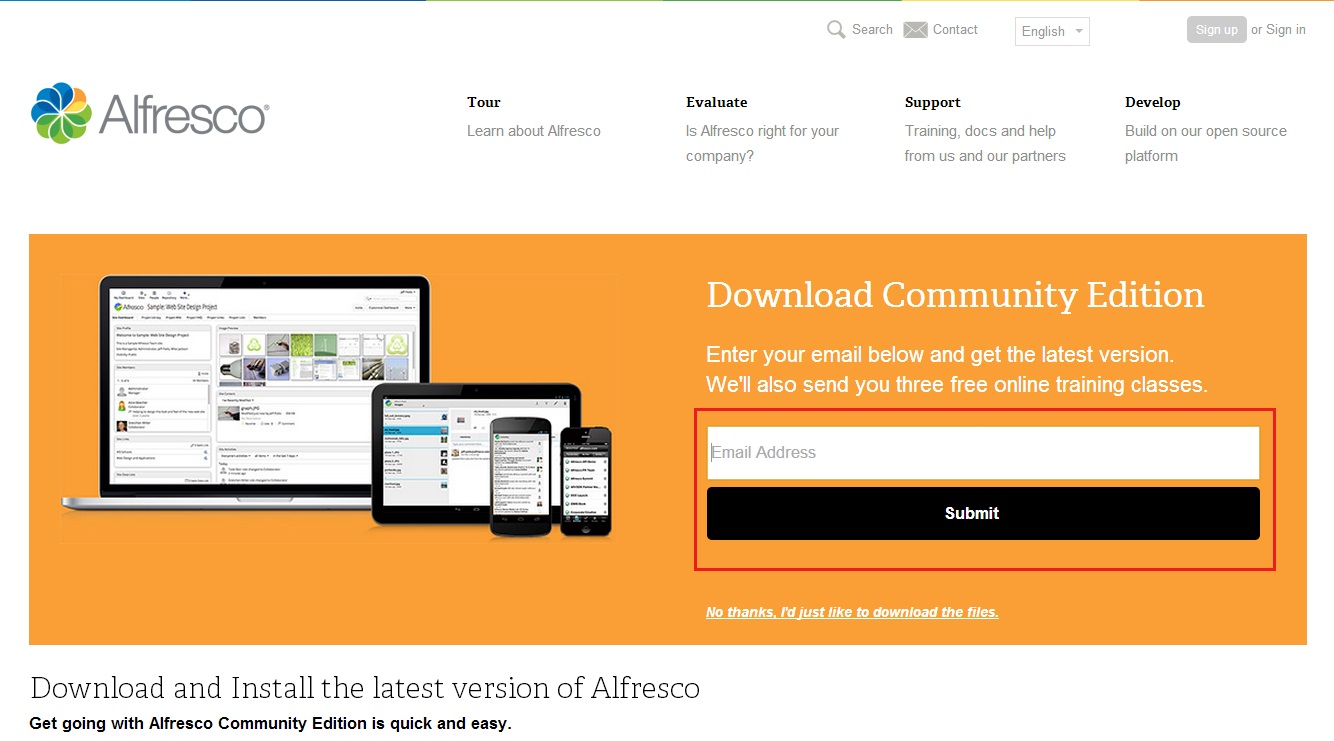
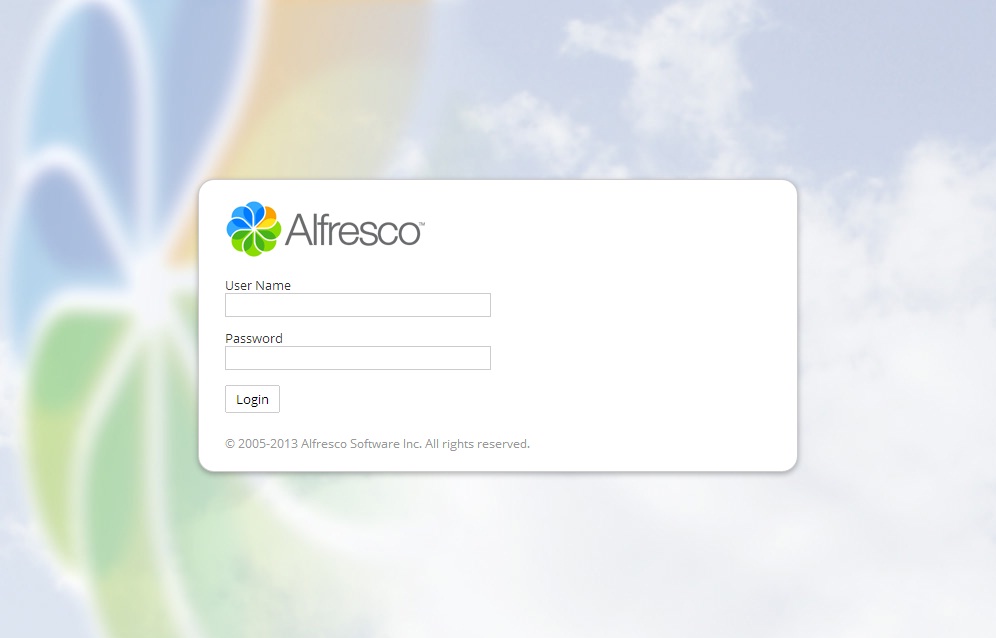
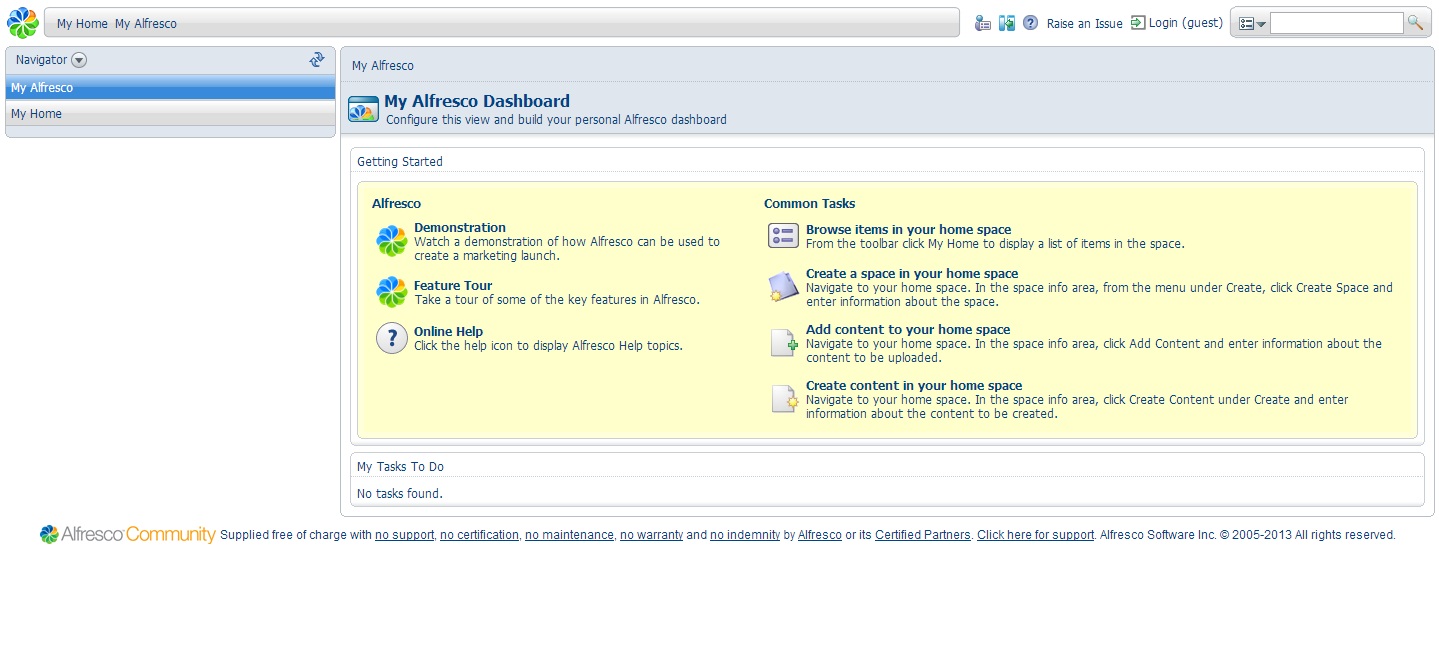
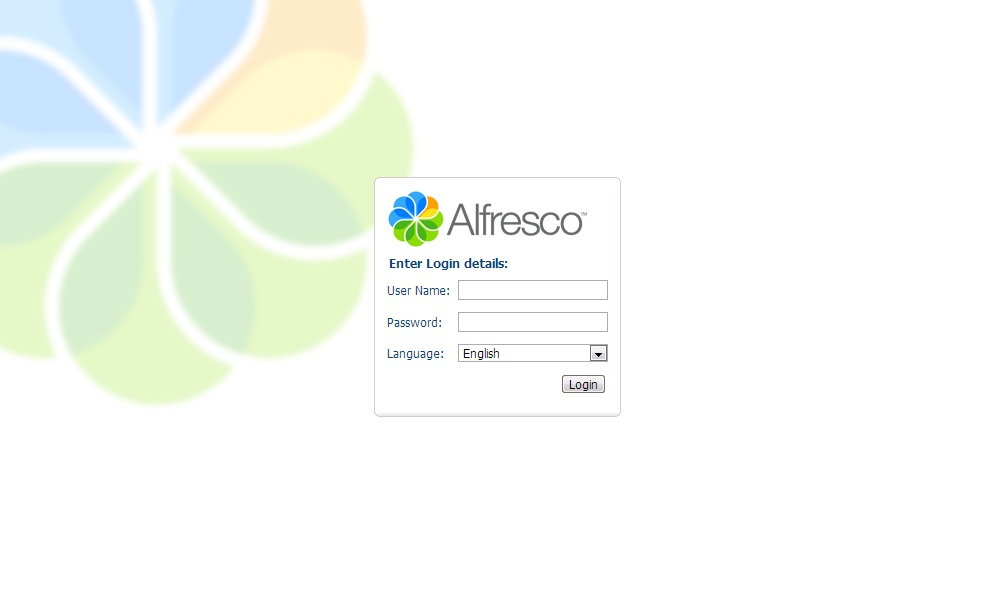
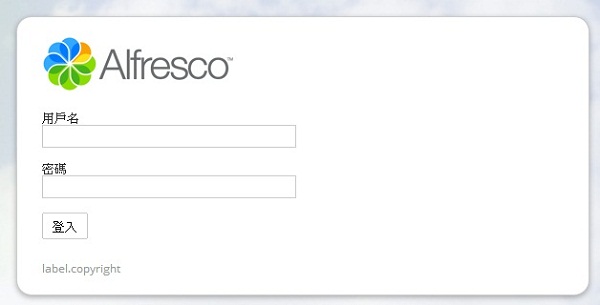
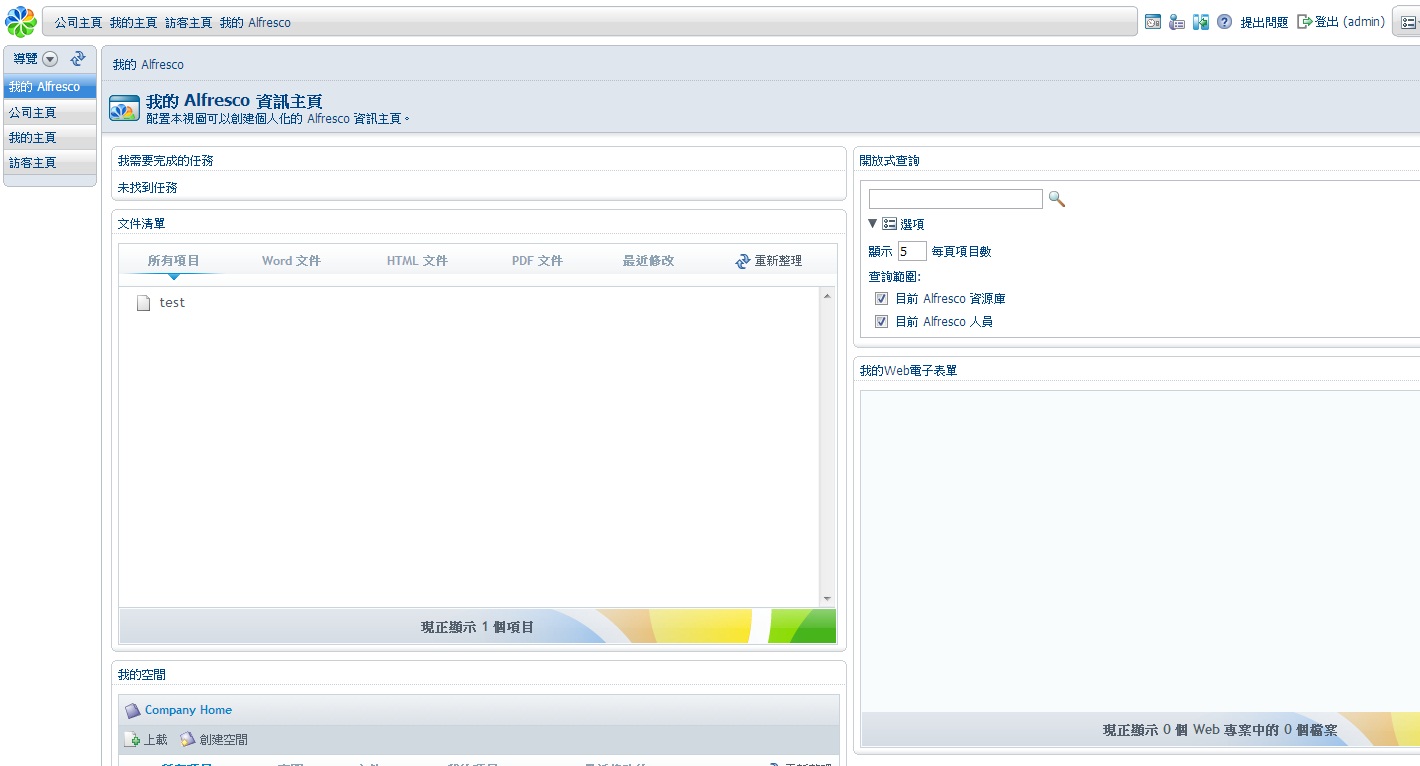
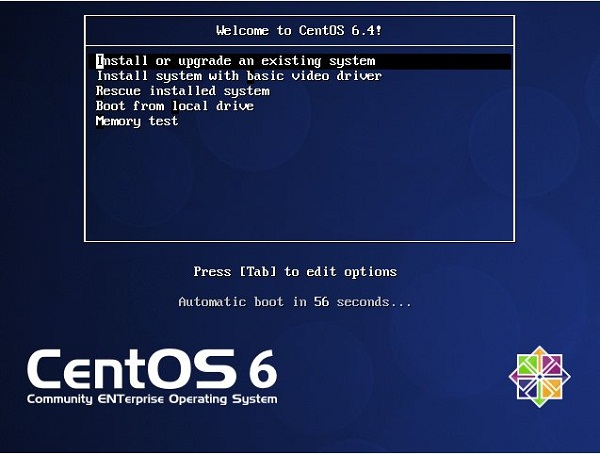

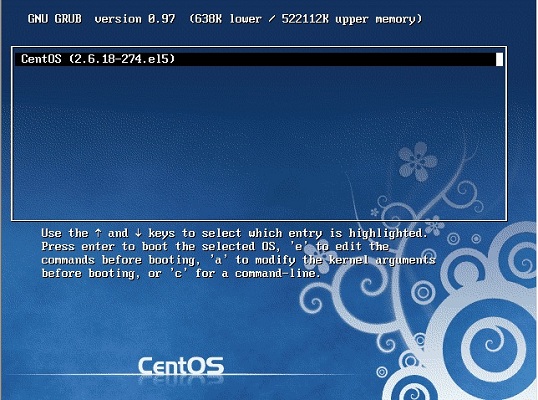
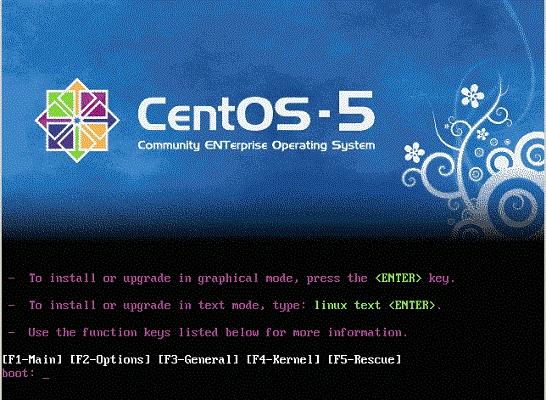









評論
此文章尚無評論。