前言 :
相信在使用LVM上除了設定好能用之外,有時後也會需要增加或是減少的容量大小。因此今天就來介紹一下當如果遇到容量要增減時該如何設定。
設定 :
1. 增加LV容量
1.1 增加LV的容量大小其實不難,跟著以下的步驟做就可以了。
步驟大概歸納以下幾點 :
1.1.1 用fdisk新增一個partition
1.1.2 建立新的PV(使用指令pvcreate)
1.1.3 將PV加入到已存在的VG (使用指令vgextend)
1.1.4 增加LV的大小(使用指令lvresize)
1.1.5 確實的將檔案系統容量增加(使用指令resize2fs)
1.2 新增一個4G的partition
|
[root@localhost ~]# fdisk /dev/sda The number of cylinders for this disk is set to 2610. There is nothing wrong with that, but this is larger than 1024, and could in certain setups cause problems with: 1) software that runs at boot time (e.g., old versions of LILO) 2) booting and partitioning software from other OSs (e.g., DOS FDISK, OS/2 FDISK) Command (m for help): n First cylinder (1774-2610, default 1774): Using default value 1774 Last cylinder or +size or +sizeM or +sizeK (1774-2610, default 2610): +4000M Command (m for help): p Disk /dev/sda: 21.4 GB, 21474836480 bytes 255 heads, 63 sectors/track, 2610 cylinders Units = cylinders of 16065 * 512 = 8225280 bytes Device Boot Start End Blocks Id System /dev/sda9 1774 2260 3911796 83 Linux Command (m for help): w The partition table has been altered! Calling ioctl() to re-read partition table. WARNING: Re-reading the partition table failed with error 16: Device or resource busy. The kernel still uses the old table. The new table will be used at the next reboot. Syncing disks. #提示設定需要重開機後才生效,若不想重開幾可使用partprobe(強制生效) [root@localhost ~]# partprobe [root@localhost ~]# fdisk -l Device Boot Start End Blocks Id System /dev/sda9 1774 2260 3911796 83 Linux |
1.3 建立新的PV
|
[root@localhost ~]# pvcreate /dev/sda9 #建立新的PV Physical volume "/dev/sda9" successfully created [root@localhost ~]# pvscan PV /dev/sda5 VG faqvg lvm2 [1.86 GB / 0 free] PV /dev/sda6 VG faqvg lvm2 [1.86 GB / 0 free] PV /dev/sda7 VG faqvg lvm2 [1.86 GB / 0 free] PV /dev/sda8 VG faqvg lvm2 [1.86 GB / 0 free] PV /dev/sda9 lvm2 [3.73 GB] #會看到多出此項還沒設定的PV Total: 5 [11.17 GB] / in use: 4 [7.44 GB] / in no VG: 1 [3.73 GB] |
1.4將PV加入到已存在的VG
|
[root@localhost ~]# vgextend faqvg /dev/sda9 /dev/cdrom: open failed: Read-only file system /dev/cdrom: open failed: Read-only file system Volume group "faqvg" successfully extended [root@localhost ~]# vgdisplay --- Volume group VG Name faqvg VG Size 11.16 GB PE Size 16.00 MB Total PE 714 Alloc PE / Size 476 / 7.44 GB Free PE / Size 238 / 3.72 GB VG UUID e2lS1t-7Rop-YHU4-qygQ-tDFq-LjVn-jOnv0h #會發現不論是VG、PE、Alloc PE或Free PE的大小都會增加。 |
1.5 增加LV的大小
|
[root@localhost ~]# lvresize -l +238 /dev/faqvg/faqlv Extending logical volume faqlv to 11.16 GB Logical volume faqlv successfully resized -L 後面接容量大小,單位可為M,G,T。最小單位為PE此數量必須為PE的倍數,要不系統會以 最相近的容量為主。 -l 後面接的為PE的個數,可參考vgdisplay所顯示出的PE數。 [root@localhost ~]# lvdisplay --- Logical volume LV Name /dev/faqvg/faqlv VG Name faqvg LV Size 11.16 GB #確實有增加了 [root@localhost ~]# df -h /mnt/lvm Filesystem 1K-blocks Used Available Use% Mounted on /dev/mapper/faqvg-faqlv 7.6G 148M 7.1G 3% /mnt/lvm #這邊發現在LV中確實有增加到11.16GB,但是檔案系統卻沒有增加。因此還需要在設定一下 |
1.6確實的將檔案系統容量增加
|
[root@localhost ~]# resize2fs /dev/faqvg/faqlv # resize2fs [-f] [device] [size] resize2fs 1.39 (29-May-2006) Filesystem at /dev/faqvg/faqlv is mounted on /mnt/lvm; on-line resizing required Performing an on-line resize of /dev/faqvg/faqlv to 2924544 (4k) blocks. The filesystem on /dev/faqvg/faqlv is now 2924544 blocks long. 參數說明: -f :強制進行 resize [device]:裝置的檔案名稱; [size] :可以加也可以不加。如果加上 size 的話,那麼就必須要給予一個單位, 譬如 M, G 等等。如果沒有 size 的話,那麼預設使用『整個 partition』 的容量來處理 [root@localhost ~]# df -h /mnt/lvm Filesystem 1K-blocks Used Available Use% Mounted on /dev/mapper/faqvg-faqlv 11.5G 1.5G 10G 2% /mnt/lvm #如此一來檔案系統的容量也有增加了 |
2.減少LV容量
2.1 就來假設要減少LV的容量大小,將/dev/sda5移除。
步驟大概歸納以下幾點 :
2.1.1 計算檔案系統移除後的總容量和降低檔案系統容量(使用指令resize2fs)
2.1.2 減少LV的大小(使用指令lvresize)
2.1.3 將PV移除VG之外 (使用指令vgextend)
2.1.4 從PV中移除partition (使用指令pvcreate)
2.1.5 用fdisk刪除一個partition
2.2計算檔案系統移除後的總容量和降低檔案系統容量
|
[root@localhost ~]# pvscan PV /dev/sda5 VG faqvg lvm2 [1.86 GB / 0 free] PV /dev/sda6 VG faqvg lvm2 [1.86 GB / 0 free] PV /dev/sda7 VG faqvg lvm2 [1.86 GB / 0 free] PV /dev/sda8 VG faqvg lvm2 [1.86 GB / 0 free] PV /dev/sda9 VG faqvg lvm2 [3.72 GB / 0 free] Total: 5 [11.16 GB] / in use: 5 [11.16 GB] / in no VG: 0 [0 ] #在這邊由於要移除/dev/sda5,因此要算出剩下的總容量: 11.16-1.86=9.3 [root@localhost ~]# umount /mnt/lvm #在縮小檔案系統時無法直接操作,所以先卸載 [root@localhost ~]# resize2fs /dev/faqvg/faqlv 9300M resize2fs 1.39 (29-May-2006) Please run 'e2fsck -f /dev/faqvg/faqlv' first. #要進行磁碟檢查 [root@localhost ~]# e2fsck -f /dev/faqvg/faqlv #磁碟檢查 e2fsck 1.39 (29-May-2006) Pass 1: Checking inodes, blocks, and sizes Pass 2: Checking directory structure Pass 3: Checking directory connectivity Pass 4: Checking reference counts Pass 5: Checking group summary information /dev/faqvg/faqlv: 11/1463040 files (9.1% non-contiguous), 83478/2924544 blocks [root@localhost ~]# resize2fs /dev/faqvg/faqlv 9300M #再執行一次resize2fs resize2fs 1.39 (29-May-2006) Resizing the filesystem on /dev/faqvg/faqlv to 2380800 (4k) blocks. The filesystem on /dev/faqvg/faqlv is now 2380800 blocks long. |
2.2.1檢查是否已降低系統檔案大小
|
[root@localhost ~]# mount /dev/faqvg/faqlv /mnt/lvm [root@localhost ~]# df -h /mnt/lvm Filesystem Size Used Avail Use% Mounted on /dev/mapper/faqvg-faqlv 9.0G 145M 8.4G 2% /mnt/lvm |
2.3減少LV的大小
2.3.1 查看/dev/sda5的PE數
|
[root@localhost ~]# pvdisplay — Physical volume — PV Name /dev/sda5 VG Name faqvg PV Size 1.87 GB / not usable 9.96 MB Allocatable yes (but full) PE Size (KByte) 16384 Total PE 119 Free PE 0 Allocated PE 119 PV UUID gXmwpU-0oP0-YSmt-rpSd-qj5H-cEYf-1xBcky |
2.3.2 降低LV的容量,已知/dev/sda5的PE數為119
|
[root@localhost ~]# lvresize -l -119 /dev/faqvg/faqlv /dev/cdrom: open failed: Read-only file system WARNING: Reducing active and open logical volume to 9.30 GB THIS MAY DESTROY YOUR DATA (filesystem etc.) Do you really want to reduce faqlv? [y/n]: y Reducing logical volume faqlv to 9.30 GB Logical volume faqlv successfully resized #會提示說實際資料量比9.30GB小,此部份就輸入y繼續吧。 |
2.3.3 查看LV總容量是否有變小
|
[root@localhost ~]# lvdisplay --- Logical volume LV Name /dev/faqvg/faqlv VG Name faqvg LV UUID QMOpsQ-3k87-BHSx-7crB-Wrlh-Zx11-Hn332K LV Write Access read/write LV Status available # open 1 LV Size 9.30 GB Current LE 595 Segments 5 Allocation inherit Read ahead sectors auto – currently set to 256 Block device 253:0 |
2.4將PV移除VG之外
2.4.1 確認/dev/sda5的PE沒被使用才可移除
|
[root@localhost ~]# pvdisplay --- Physical volume PV Name /dev/sda5 VG Name faqvg PV Size 1.87 GB / not usable 9.96 MB Allocatable yes (but full) PE Size (KByte) 16384 Total PE 119 Free PE 0 Allocated PE 119 PV UUID gXmwpU-0oP0-YSmt-rpSd-qj5H-cEYf-1xBcky --- Physical volume --- PV Name /dev/sda9 VG Name faqvg PV Size 3.73 GB / not usable 12.11 MB Allocatable yes PE Size (KByte) 16384 Total PE 238 Free PE 119 Allocated PE 119 PV UUID yxprOa-Gcvb-BHe8-LbOu-3Qxi-1sbC-WN3I4l #發現到空閒的PE都在/dev/sda9,而/dev/sda5的PE都有在使用。因為要先搬移PE才可移除 |
2.4.2 搬移PE
|
[root@localhost ~]# pvmove /dev/sda5 /dev/sda9 /dev/sda5: Moved: 1.7% /dev/sda5: Moved: 100.0% [root@localhost ~]# pvdisplay #再次確PE數 --- Physical volume PV Name /dev/sda5 VG Name faqvg PV Size 1.87 GB / not usable 9.96 MB Allocatable yes PE Size (KByte) 16384 Total PE 119 Free PE 119 Allocated PE 0 PV UUID gXmwpU-0oP0-YSmt-rpSd-qj5H-cEYf-1xBcky --- Physical volume --- PV Name /dev/sda9 VG Name faqvg PV Size 3.73 GB / not usable 12.11 MB Allocatable yes (but full) PE Size (KByte) 16384 Total PE 238 Free PE 0 Allocated PE 238 PV UUID yxprOa-Gcvb-BHe8-LbOu-3Qxi-1sbC-WN3I4l |
2.4.3 從faqvg中移除/dev/sda5
|
[root@localhost ~]# vgreduce faqvg /dev/sda5 /dev/cdrom: open failed: Read-only file system Removed "/dev/sda5" from volume group "faqvg" [root@localhost ~]# pvscan PV /dev/sda6 VG faqvg lvm2 [1.86 GB / 0 free] PV /dev/sda7 VG faqvg lvm2 [1.86 GB / 0 free] PV /dev/sda8 VG faqvg lvm2 [1.86 GB / 0 free] PV /dev/sda9 VG faqvg lvm2 [3.72 GB / 0 free] PV /dev/sda5 lvm2 [1.87 GB] Total: 5 [11.17 GB] / in use: 4 [9.30 GB] / in no VG: 1 [1.87 GB] |
2.5從PV中移除partition
|
[root@localhost ~]# pvremove /dev/sda5 /dev/cdrom: open failed: Read-only file system Labels on physical volume "/dev/sda5" successfully wiped [root@localhost ~]# pvscan #查看PV會發現/dev/sda5已經被移除了。 PV /dev/sda6 VG faqvg lvm2 [1.86 GB / 0 free] PV /dev/sda7 VG faqvg lvm2 [1.86 GB / 0 free] PV /dev/sda8 VG faqvg lvm2 [1.86 GB / 0 free] PV /dev/sda9 VG faqvg lvm2 [3.72 GB / 0 free] Total: 4 [9.30 GB] / in use: 4 [9.30 GB] / in no VG: 0 [0 ] |
2.6刪除一個partition
|
[root@localhost ~]# fdisk -l /dev/sda5 798 1041 1959898+ 83 Linux #先查詢看看此partition是否存在 [root@localhost ~]# fdisk /dev/sda Command (m for help): d Partition number (1-9): 5 Command (m for help): w The partition table has been altered! Calling ioctl() to re-read partition table. WARNING: Re-reading the partition table failed with error 16: Device or resource busy. The kernel still uses the old table. The new table will be used at the next reboot. Syncing disks. #提示設定需要重開機後才生效,若不想重開幾可使用partprobe(強制生效) [root@localhost ~]# partprobe [root@localhost ~]# fdisk -l Device Boot Start End Blocks Id System /dev/sda1 * 1 13 104391 83 Linux /dev/sda2 14 666 5245222+ 83 Linux /dev/sda3 667 797 1052257+ 82 Linux swap / Solaris /dev/sda4 798 2610 14562922+ 5 Extended /dev/sda6 1042 1285 1959898+ 83 Linux /dev/sda7 1286 1529 1959898+ 83 Linux /dev/sda8 1530 1773 1959898+ 83 Linux /dev/sda9 1774 2260 3911796 83 Linux #生效之後在查看一下會發現/dev/sda5已經完全被移除了。 |
到這邊 LVM-LV的容量增減設定,大至上已經完成了。
3. 最後說明一下如何刪除所有建立的lvm
|
[root@localhost ~]# umount /mnt/lvm #卸載LVM檔暗系統 [root@localhost ~]# lvremove /dev/faqvg/faqlv #移除LV Do you really want to remove active logical volume "faqlv"? [y/n]: y Logical volume "faqlv" successfully removed [root@localhost ~]# vgchange -a n faqvg 0 logical volume(s) in volume group "faqvg" now active #使用 vgchange -a n VGname 讓 VGname 這個 VG 不具有 Active 的標誌 [root@localhost ~]# vgremove faqvg #移除VG Volume group "faqvg" successfully removed [root@localhost ~]# pvremove /dev/sda{5,6,7,8,9} #移除PV Labels on physical volume "/dev/hda5" successfully wiped Labels on physical volume "/dev/hda6" successfully wiped Labels on physical volume "/dev/hda7" successfully wiped Labels on physical volume "/dev/hda8" successfully wiped Labels on physical volume "/dev/hda9" successfully wiped #最後請用fdisk修改所分割的磁區 |
如此一來就都刪除了。
相關文章

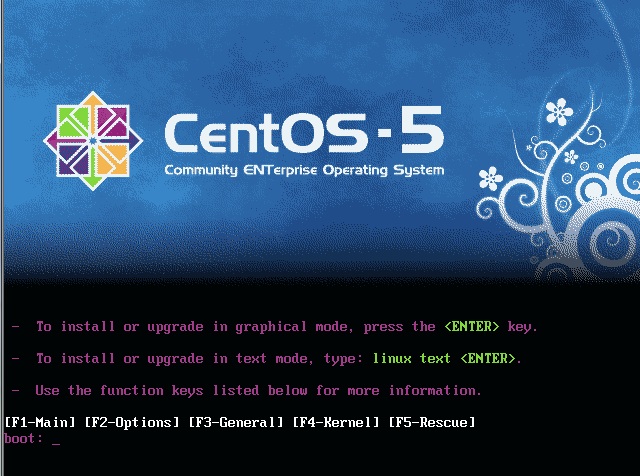
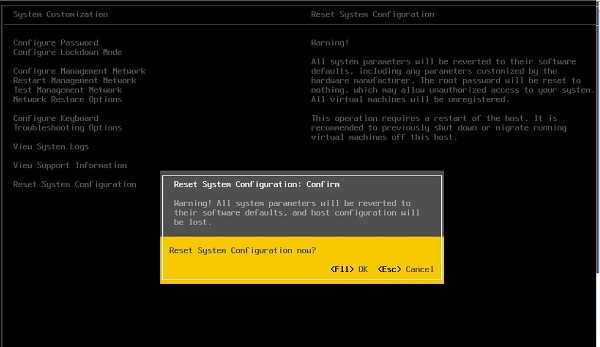

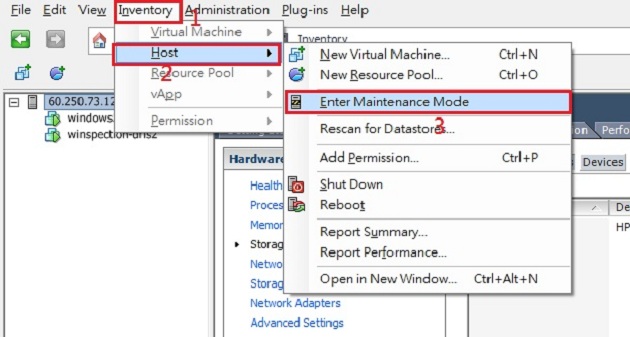
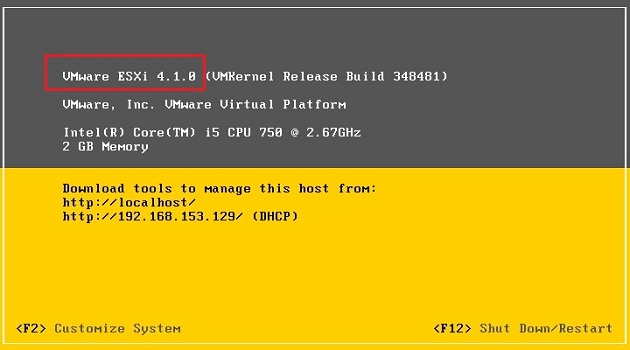
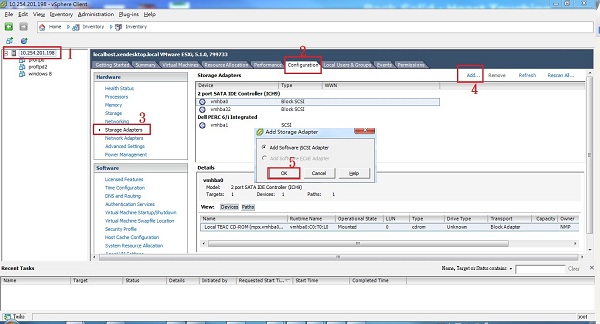






評論
此文章尚無評論。