在 WordPress 越來越普遍的情況下,使用 RSS 的人也相對的越來越多。預設的 RSS 輸出,在文章摘要的部份會有斷句不完整或是無法顯示圖片的問題。因此在不使用外掛的情況下讓 RSS 顯示出正確的文章斷句、顯示圖片和顯示繼續閱讀等按鈕。該如何讓 RSS 能夠讓訂閱者更方便讀取,則是這次所要教學的目的
設定
在 RSS 的部份則是使用 Google 的 FeedBurner
以下是預設的 RSS
1. 修改設定
1.1 下載 feed.php、feed-rss2.php 兩個檔案
從主機端的 wp-includes 資料夾內下載 feed.php、feed-rss2.php 這兩個檔案。
1.2 修改 feed.php
使用編輯軟體開啟 feed.php,搜尋「get_the_content_feed」關鍵字。大約在第144行左右。
添加兩筆設定
global $more;
$more =0;
修改前
|
1 2 3 4 5 6 7 |
function get_the_content_feed($feed_type = null) { if ( !$feed_type ) $feed_type = get_default_feed(); $content = apply_filters('the_content', get_the_content()); $content = str_replace(']]>', ']]>', $content); return apply_filters('the_content_feed', $content, $feed_type); } |
修改後
|
1 2 3 4 5 6 7 8 9 |
function get_the_content_feed($feed_type = null) { if ( !$feed_type ) $feed_type = get_default_feed(); global $more; $more =0; $content = apply_filters('the_content', get_the_content()); $content = str_replace(']]>', ']]>', $content); return apply_filters('the_content_feed', $content, $feed_type); } |
1.3 修改 feed-rss2.php
使用編輯軟體開啟 feed-rss2.php,搜尋「the_excerpt_rss()」關鍵字。大約在第43行左右。
將 the_excerpt_rss() 修改為 the_content_feed(‘rss2′)
修改前
|
1 2 3 |
<?php if (get_option('rss_use_excerpt')) : ?> <description><![CDATA[<?php the_excerpt_rss() ?>]]></description> <?php else : ?> |
修改後
|
1 2 3 |
<?php if (get_option('rss_use_excerpt')) : ?> <description><![CDATA[<?php the_content_feed('rss2') ?>]]></description> <?php else : ?> |
1.5 RS S重新抓取
若你也是使用 Google 的 FeedBurner 在設定完後,請讓RSS重新抓取一次。
請自行到 Google FeecBurner 的管理頁面點選「Troubleshootize」 →「Resync Now」後就會重新把 RSS 重新抓取一次。
重新抓取完成後就會如下圖一樣,出現較為完整的摘要內容,圖片和有繼續閱讀的按紐。此摘要內容會依據寫文章時所插入的繼續閱讀標籤而定。
1.6 建議設定
以上設定好 feed.php、feed-rss2.php 兩個檔案後。會建議在 WordPress 後台的「設定」 → 「閱讀」 把文章在訂閱中的顯示方式設定為摘要。
[Note] 如果當 WordPress 版本更新,造成 RSS 又恢復為預設的話。請在重新設定 feed.php、feed-rss2.php 兩個檔案。
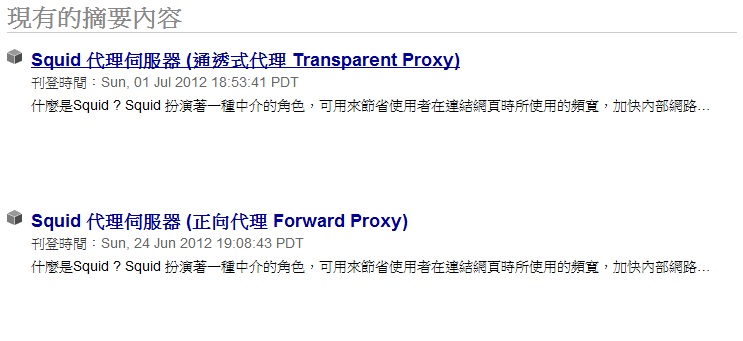
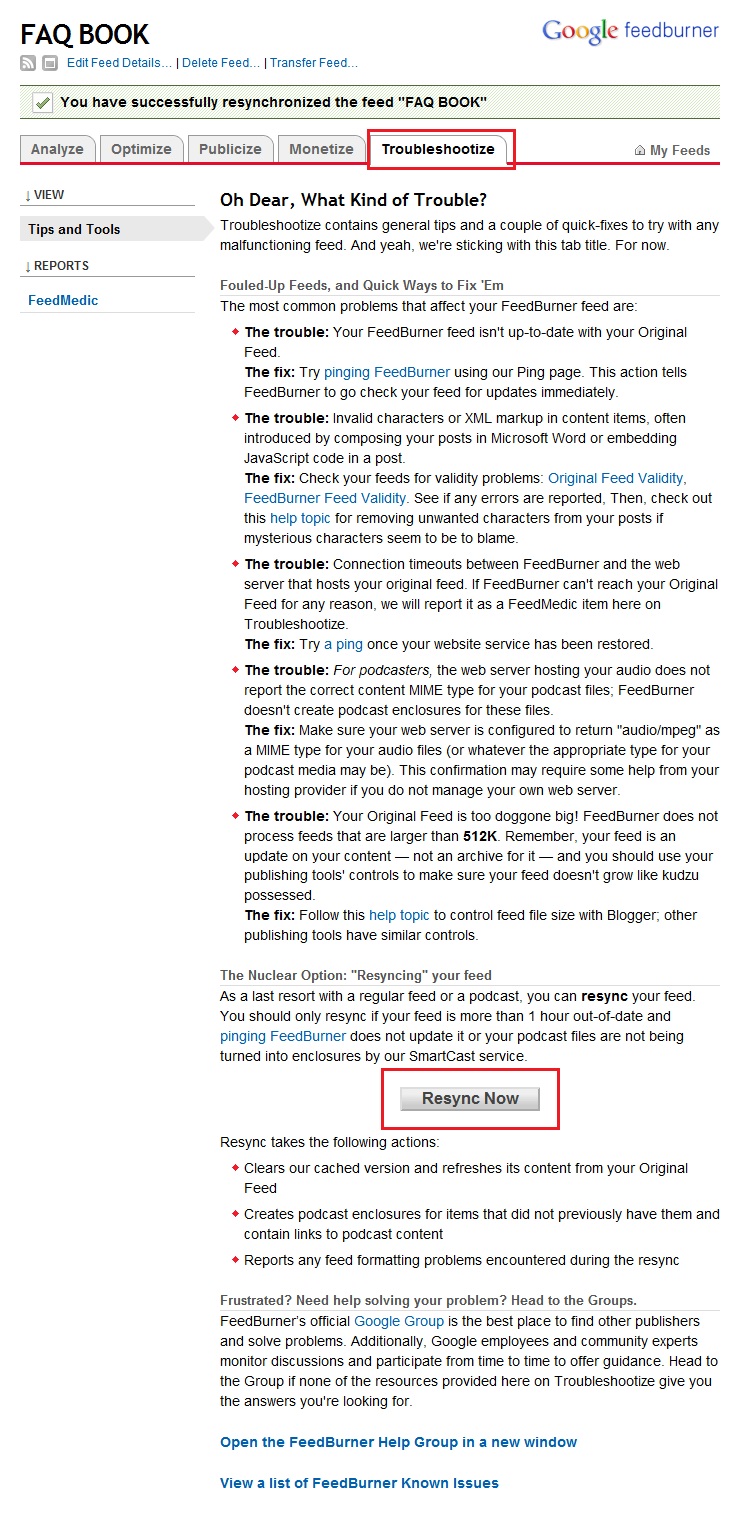
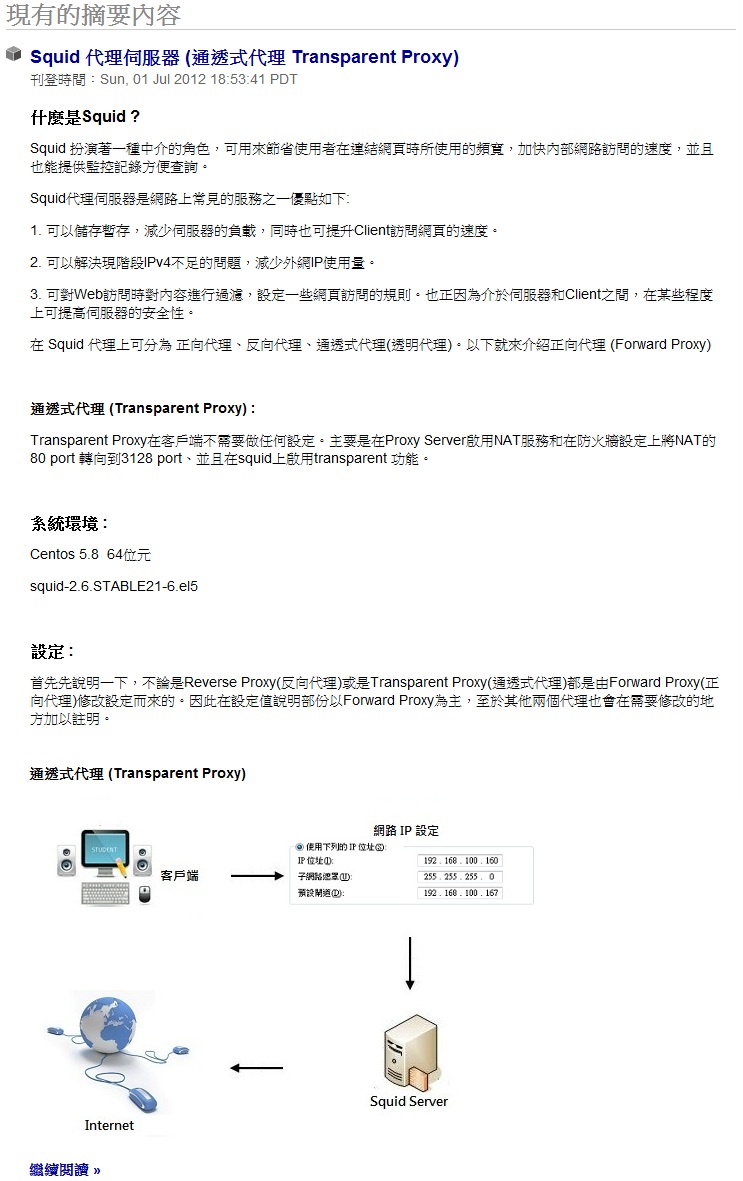
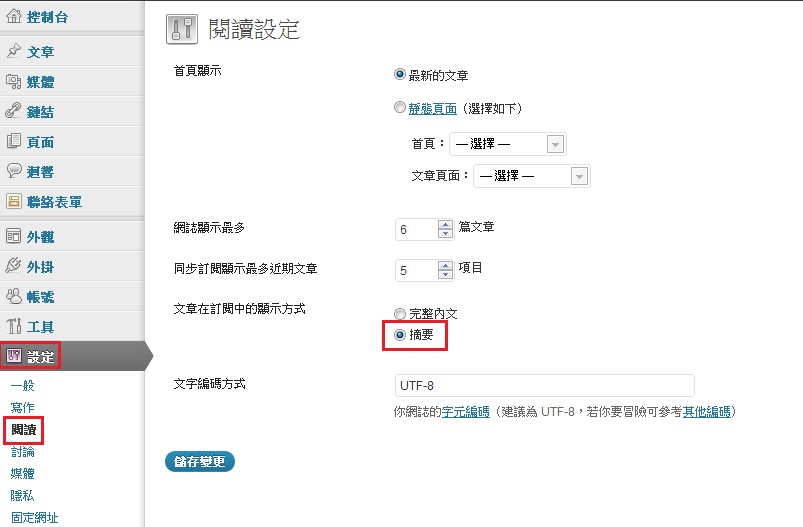


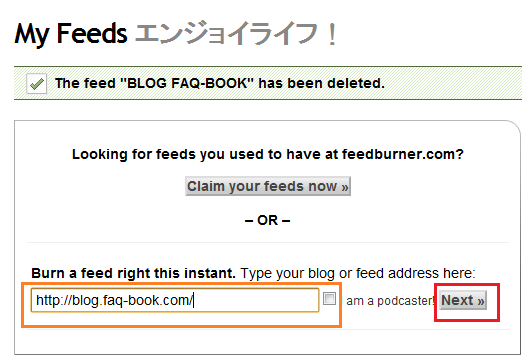
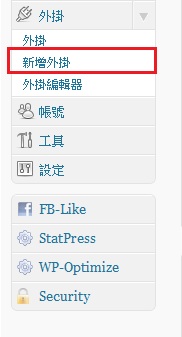
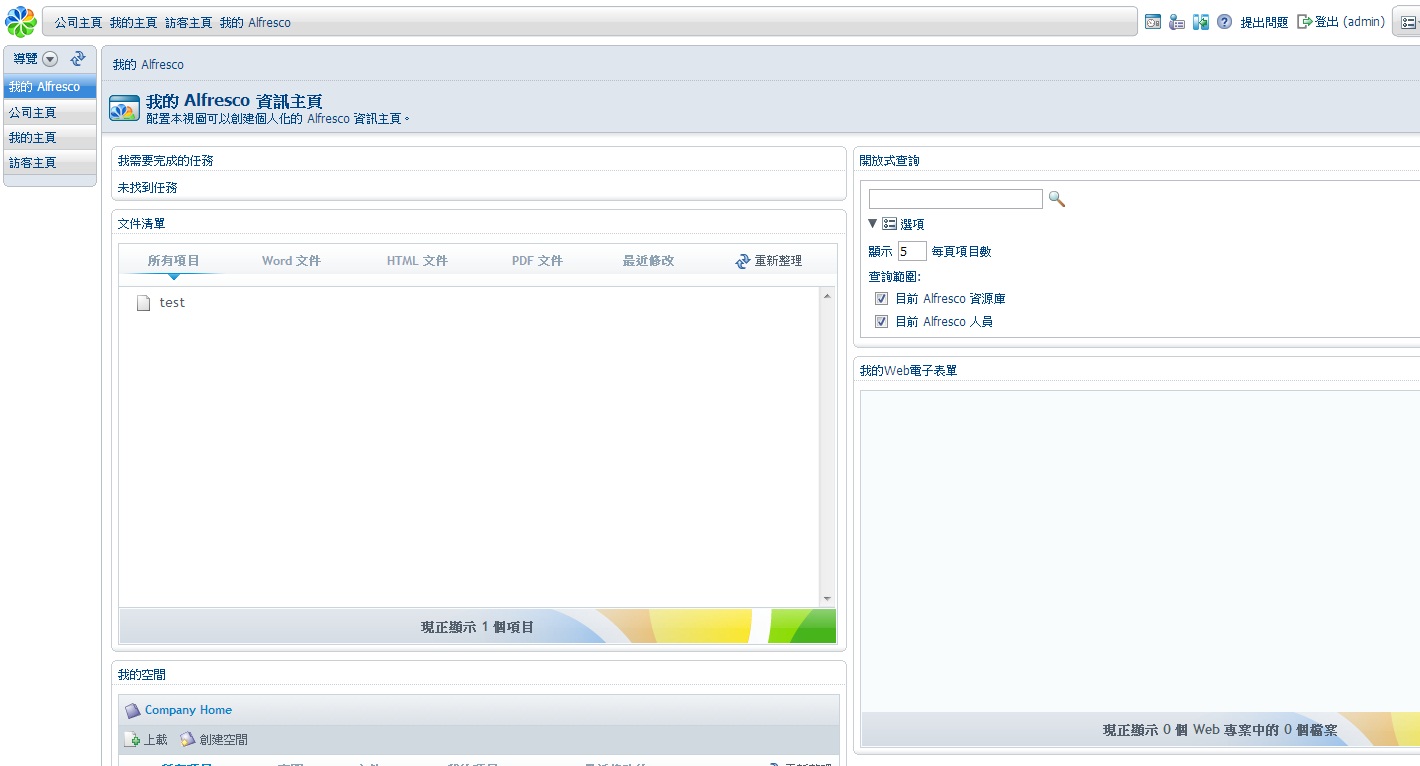
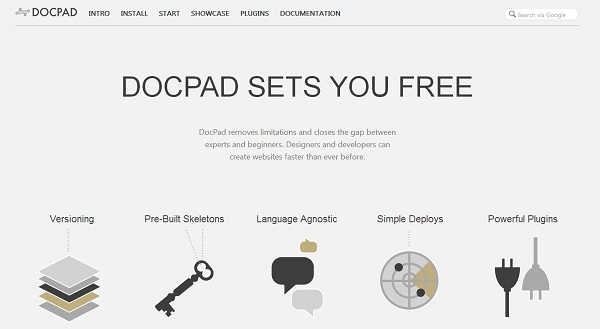
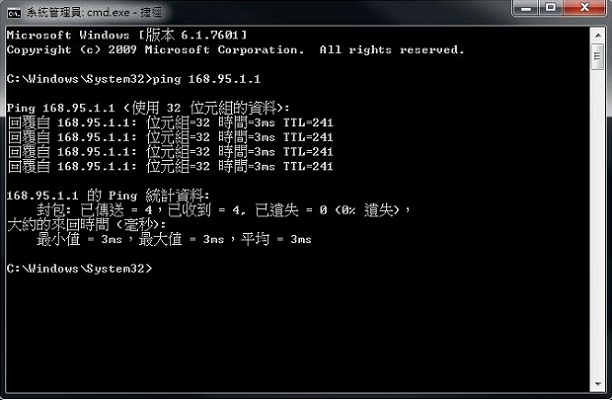






評論
此文章尚無評論。