前言 :
登入Linux的方式,大部份都是使用SSH登入或PuTTY(Windows登入),一般的使用者大部份都是
輸入帳號密碼來做登入,但是在輸入帳號密碼的同時也增加了被竊取帳密的可能性。為了降低被
竊取的可能性,可以使用公開金鑰(Public Key)和私密金鑰(Private Key)對應的方式,近而做到
免密碼的登入,來降低風險。
金鑰的種類可分為三種 : (RSA1、RSA2、DSA)。
SSH可分為 : (Protocol1和Protocol2)
1. RSA1 : 此種金鑰屬於舊系統在做使用的,如(FreeBSD 4及以前的版本,都是為SSHProtocol1
,所以都使用RSA1這種金鑰。)
2. RSA2及DSA : 屬於較新的系統在做使用的,(如FreeBSD 5及之後的版本或Linux其他版本。
都是使用RSA2或DSA這兩種金鑰。)
Passphrase :
Passphrase可設也可不設,若有設定可以增加主機的資安保護,才不至於一旦被別人拿走私鑰時
就可直接登入主機。但也增加了每次登入主機都要輸入Passphrase。此部份在SSH時是可以使用
ssh-agent機制來解決,而在PuTTY(Windows登入)時可用Pageant,來解決每次都要輸入
Passphrase的問題。
如何產生金鑰 :
如何產生金鑰,金鑰的產生方式有兩種,一種是下面要說到的【本機端產生】,另一種就是使用
【PuTTYgen(Windows使用)】來產生。不管使用那種方式,會建議一次就把三種金鑰都產生好。
可省下不同系統,不同金鑰的問題。
二、 key的設定方式
1. 產生金鑰(Key)
1.1 產生RSA1金鑰
|
[root@localhost ~]# ssh-keygen -t rsa1 Generating public/private rsa1 key pair. Enter file in which to save the key (/root/.ssh/identity): #詢問金鑰要放在那邊,按Enrer就可 Created directory '/root/.ssh'. Enter passphrase (empty for no passphrase): #輸入Passphrase (可設也可不設,最少9碼) Enter same passphrase again: #再輸入一次Passphrase Your identification has been saved in /root/.ssh/identity. Your public key has been saved in /root/.ssh/identity.pub. The key fingerprint is: 52:e2:d5:58:fb:fa:3e:43:88:5c:4b:6c:bb:a5:d7:f7 root@localhost.localdomain |
產生identity、identity.pub這兩把RSA1的金鑰
1.2 .產生RSA2金鑰
|
[root@localhost ~]# ssh-keygen -t rsa Generating public/private rsa key pair. Enter file in which to save the key (/root/.ssh/id_rsa): #詢問金鑰要放在那邊,按Enrer就可 Enter passphrase (empty for no passphrase): #輸入Passphrase (可設也可不設,最少9碼) Enter same passphrase again: #再輸入一次Passphrase Your identification has been saved in /root/.ssh/id_rsa. Your public key has been saved in /root/.ssh/id_rsa.pub. The key fingerprint is: 92:56:e9:13:b1:0f:f5:41:cd:29:25:74:ef:66:4b:4c root@localhost.localdomain |
產生id_rsa、id_rsa.pub這兩把RSA2的金鑰
1.3 產生DSA金鑰
|
[root@localhost ~]# ssh-keygen -t dsa Generating public/private dsa key pair. Enter file in which to save the key (/root/.ssh/id_dsa): #詢問金鑰要放在那邊,按Enrer就可 Enter passphrase (empty for no passphrase): #輸入Passphrase (可設也可不設,最少9碼) Enter same passphrase again: #再輸入一次Passphrase Your identification has been saved in /root/.ssh/id_dsa. Your public key has been saved in /root/.ssh/id_dsa.pub. The key fingerprint is: fa:39:46:95:4d:a2:4f:35:01:60:28:0f:58:3b:4d:ce root@localhost.localdomain |
產生id_dsa、id_dsa.pub這兩把DSA的金鑰
經過上方程序後,會有三組金鑰: RSA1 ( identity.pub / identity )、RSA2 ( id_rsa.pub / id_rsa )、
及 ( id_dsa.pub / id_rsa )
如果沒有特殊需求,你可以只用一份、用任一系統產生、並把這一份給保存好即可
2. 把公開金鑰放到主機
2.1 接下來把剛剛產生好的這三對公開金鑰(*.pub)放到要登入的主機上
|
[root@localhost ~]# scp ~/.ssh/*.pub 你欲登入的主機:~/.ssh/ |
2.2 登入該系統,因為還沒有設定好所以目前還是需要輸入帳號密碼
|
[root@localhost ~]# ssh 欲登入的主機 |
2.3 預設放置公鑰的檔案是【 authorized_keys】,因此要把剛剛產生的三個公鑰的資料都加到這個
檔案中。
|
[root@localhost ~]# cat ~/.ssh/identity.pub >> ~/.ssh/authorized_keys [root@localhost ~]# cat ~/.ssh/id_rsa.pub >> ~/.ssh/authorized_keys [root@localhost ~]# cat ~/.ssh/id_dsa.pub >> ~/.ssh/authorized_keys [root@localhost ~]# chmod 711 ~/.ssh [root@localhost ~]# chmod 644 ~/.ssh/authorized_keys |
都設定完成後,可以再重新登入到該主機上,此時應該會出現Passphrase要你輸入密碼
PS : 如果在產生金鑰的時後你沒有輸入Passphrase,而直接按Enter跳過的話,到此步驟就已經
設定完成。若有設定Passphrase還請繼續參考下面的設定
3. 設定ssh-agent
如果每次登入都要輸入Passphrase,真的很麻煩。因此可使用ssh-agent來改善此問題。
3.1 首先啟動ssh-agent
|
[root@localhost ~]# eval |
3.2 將私鑰給ssh-agent來保管
使用ssh-add來指定金鑰。
再來輸入產生金鑰時所設定的Passphrase。三個金鑰都一樣的話只要輸入一次就可以了
|
[root@localhost ~]# ssh-add Enter passphrase for /root/.ssh/id_rsa: #輸入Passphrase密碼 Identity added: /root/.ssh/id_rsa (/root/.ssh/id_rsa) Identity added: /root/.ssh/id_dsa (/root/.ssh/id_dsa) Identity added: /root/.ssh/identity (root@localhost.localdomain) You have new mail in /var/spool/mail/root |
再來就可試試看登入主機,應該就可以不用密碼就可登入了。
但是每次進入Shell時都要重做設定ssh-agent,很麻煩又容易出問題。
因此可參考下方的script來自動設定
3.3 此script是( Joseph M. Reagle Jr )把此script放到/root/.bash_profile裡面就可以了,
在每次登入Shell時就會主動詢問一次Passphrase的密碼,之後就可以直接登入。
|
[root@localhost .ssh]# vi /root/.bash_profile SSH_ENV=$HOME/.ssh/environment function start_agent { echo "Initialising new SSH agent…" /usr/bin/ssh-agent | sed 's/^echo/#echo/' > ${SSH_ENV} echo succeeded chmod 600 ${SSH_ENV} . ${SSH_ENV} > /dev/null /usr/bin/ssh-add; } # Source SSH settings, if applicable if [ -f "${SSH_ENV}" ]; then . ${SSH_ENV} > /dev/null #ps ${SSH_AGENT_PID} doesn't work under cywgin ps -ef | grep ${SSH_AGENT_PID} | grep ssh-agent$ > /dev/null || { start_agent; } else start_agent; fi |
此篇文SSH免密碼登入介紹,若要用PuTTY登入的話可參考【PuTTY 免密碼登入】
參考文獻 : http://josephjiang.com/article/understand-ssh-key/
http://www.cygwin.com/ml/cygwin/2001-06/msg00537.html
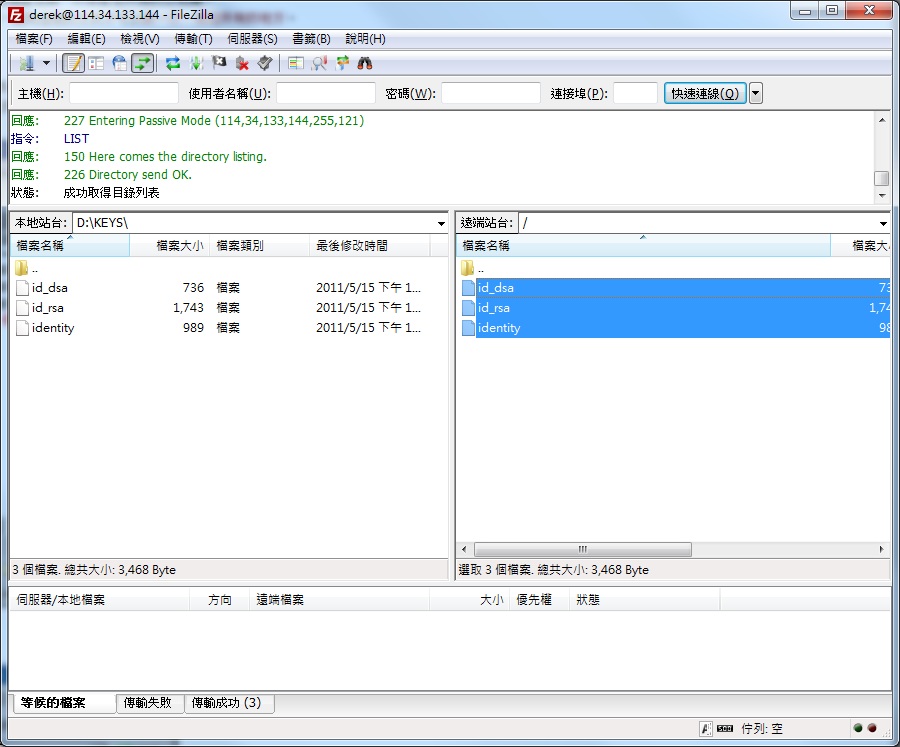

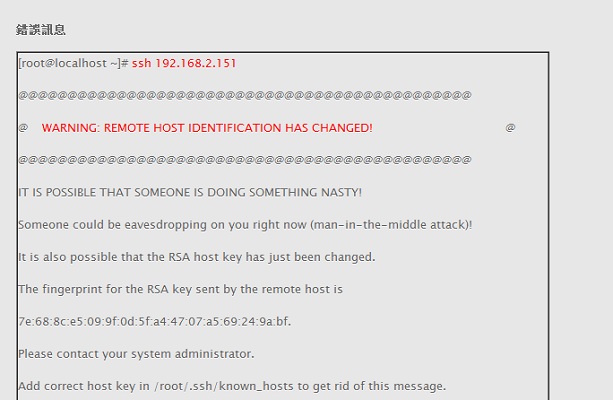
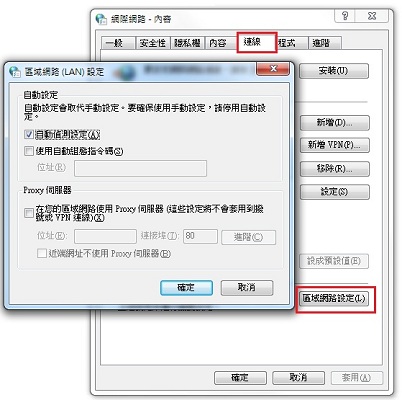
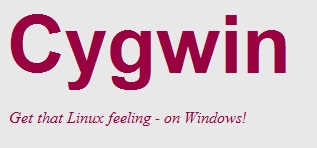






Nice site, nice and easy on the eyes and great content too.